Neon
This connector allows you to automatically generate a secured API layer over your Neon PostgreSQL database tables using CentralMind Gateway. API methods will be automatically created based on your tables and prompt using LLM (OpenAI model).
Prerequisites
- Install Gateway binary following the installation guide
- Set up a Neon project with configured database tables
- Prepare OpenAI API key or compatible OpenAI API endpoint
Configuration
You can find your connection string in the Neon Console. Navigate to your project dashboard and click on “Connection Details” to get the connection string.
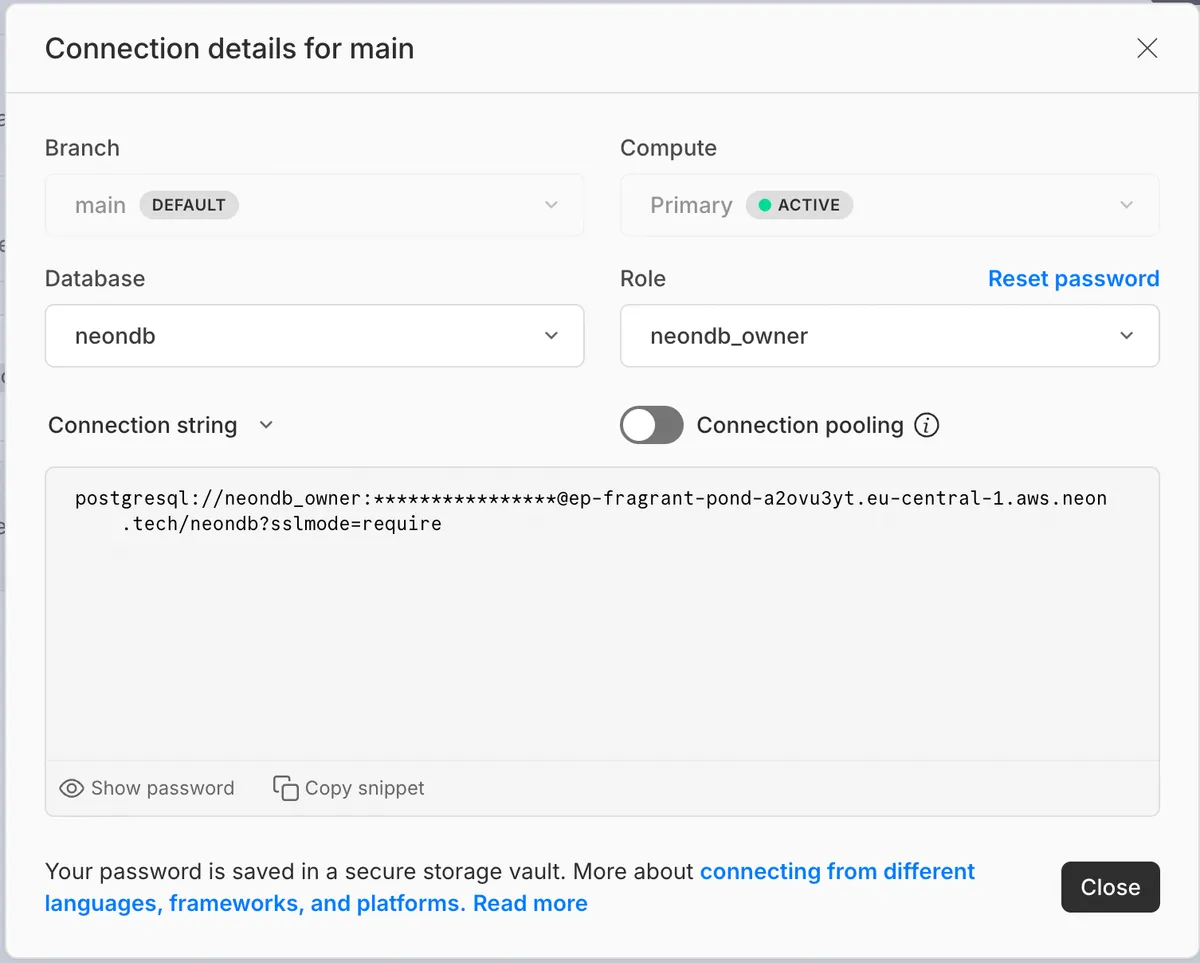
Create connection.yaml with your Neon database credentials:
echo "type: postgresconn_string: \"postgresql://user:password@ep-example-123456.us-east-2.aws.neon.tech/dbname?sslmode=require\"" > connection.yamlDiscovery
- Run the discovery process to analyze your database structure, it will take a few minutes to finish:
./gateway discover --connection connection.yaml- Verify the generated configuration in
gateway.yaml. You can:- Review the API structure and SQL Queries
- Limit tables using
--tablesparameter - Add plugins if needed (e.g., PII data cleaning)
- Configure additional settings
Run API Server
Start the REST API server:
./gateway start --config gateway.yaml rest[Optional] Start the MCP SSE API server:
./gateway start --config gateway.yaml mcp[Optional] Start the MCP stdio API server:
./gateway start --config gateway.yaml mcp-stdioValidate that API is working
By default the Swagger UI for API will available locally on:
http://localhost:9090/swagger/You should see Swagger UI with ability to execute methods
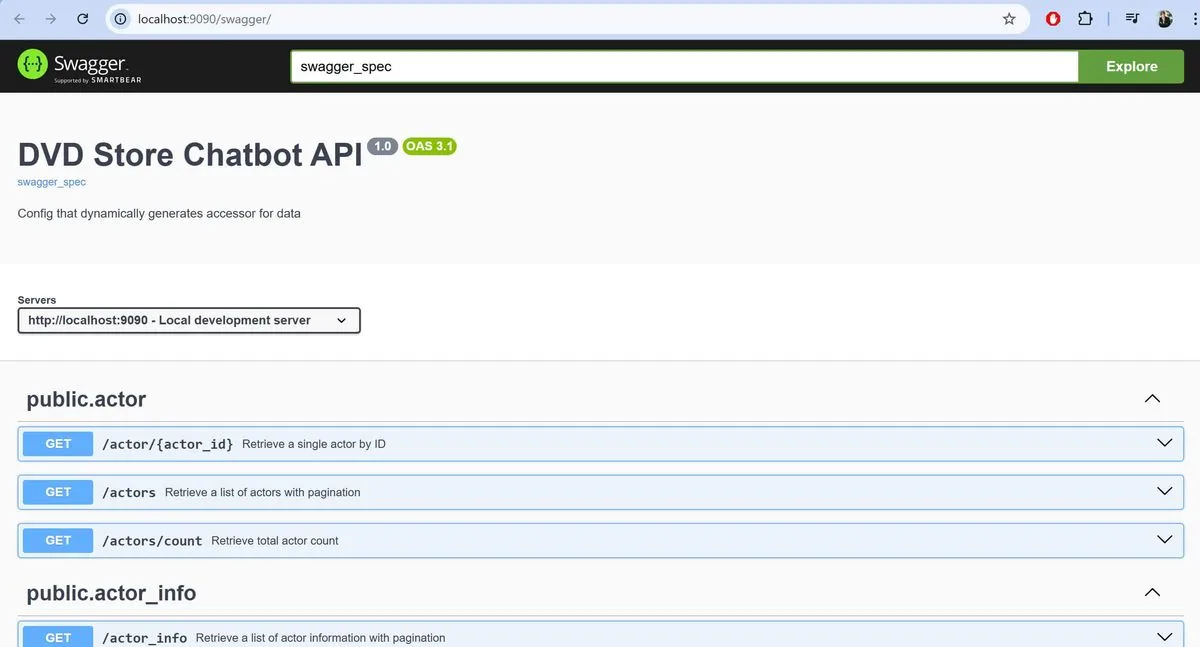
Available Plugins
You can enhance your API with various plugins:
- PII Data reduction using Regex
- PII Data reduction using Microsoft Presidio
- OAuth Authentication
- API Keys Management
- LRU Cache
- OpenTelemetry Integration
- And more…
Additional Configuration
To modify the generated API:
- Edit the
gateway.yamlconfiguration - Add custom plugins if needed
- Modify the discovery process configuration via custom prompt and restart discovery process
- Restart the server to apply changes
Limitations
- SSL connection is required (enabled by default in connection string)
- Some Neon-specific features like branching are not exposed through this connector
- Connection pooling settings should be configured based on your project tier